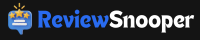Welcome to our ultimate guide on using the WordPress Elementor plugin for easy website design! At TeamRion, we know firsthand how overwhelming it can be to design and customize a professional-looking website, especially if you don’t have any coding knowledge. That’s where the Elementor plugin comes in.
Elementor is a powerful drag-and-drop page builder that allows users to easily create and customize their website without any technical expertise. It comes with a user-friendly interface and a variety of pre-designed widgets and templates that can be easily added to the page and customized to fit the user’s needs. With Elementor, you can create custom header and footer layouts, add and customize post and page layouts, and design custom landing pages with ease.
But that’s not all – the Elementor plugin also ensures that your website is fully responsive and looks great on all devices, including desktop, tablet, and mobile. Plus, it’s designed to be SEO friendly, helping you create a website that is optimized for search engines and ranks higher in search results.
In this guide, we’ll provide a comprehensive overview of the Elementor plugin, including its key features and benefits. We’ll also provide step-by-step instructions on how to use it to create a professional-looking website with minimal effort. Whether you’re a beginner or a seasoned web developer, this guide has something for everyone looking to streamline their website design process with the WordPress Elementor plugin.
So let’s get started!
First, let’s talk about how to install and activate the plugin on your WordPress site. It’s a simple process that only takes a few minutes. Just follow these steps:
- Log in to your WordPress dashboard and go to the Plugins section.
- Click the “Add New” button at the top of the page.
- In the search bar, type “Elementor” and hit enter.
- Select the “Elementor” plugin from the search results and click the “Install Now” button.
- Once the plugin is installed, click the “Activate” button to begin using it.
Now that the plugin is installed and activated, you’re ready to start designing and customizing your website. Here are some step-by-step instructions on how to use the Elementor plugin to create a professional-looking website:
- From your WordPress dashboard, go to the Pages or Posts section and click the “Edit” button on the page or post you want to customize.
- At the top of the page, you’ll see the “Edit with Elementor” button. Click this to launch the Elementor editor.
- From the Elementor editor, you can drag and drop widgets and elements from the left-hand panel onto the page.
- Use the options in the left-hand panel to customize the widgets and elements to fit your needs.
- When you’re satisfied with your design, click the “Publish” button to save your changes and make them live on your website.
And that’s it! With the Elementor plugin, designing and customizing your website has never been easier.
We hope this guide has been helpful in introducing you to the Elementor plugin and giving you a basic understanding of how it works. If you have any questions or need further assistance, don’t hesitate to reach out to the team at TeamRion. We’re always happy to help!