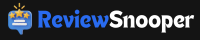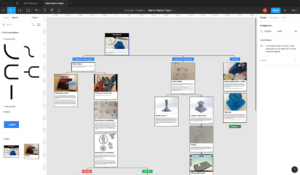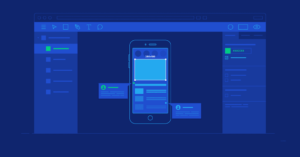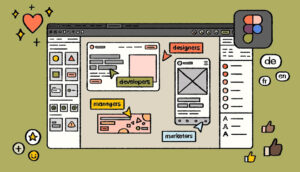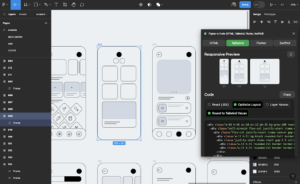In today’s fast-paced digital landscape, the demand for efficient, collaborative, and user-friendly design tools is higher than ever. As designers and developers work together to create visually stunning and functional products, the need for a tool that seamlessly integrates their efforts has become paramount. Enter Figma—a cloud-based design platform that has transformed the way teams work together on design projects.
Whether you’re a seasoned designer, a product manager, or someone new to the world of UI/UX, Figma offers a suite of features designed to enhance creativity, streamline workflows, and foster collaboration. In this comprehensive guide, we’ll explore what makes Figma the go-to choice for modern creatives, and why it’s considered one of the best tools in the design industry.
1. What is Figma?
Figma is a cloud-based design tool that allows teams to create, prototype, and collaborate on user interface designs directly in the browser. Unlike traditional design software, Figma doesn’t require any installations or updates, making it accessible from any device with an internet connection. This flexibility has made it a preferred choice for remote teams and companies with distributed workforces.
Founded by Dylan Field and Evan Wallace in 2012, Figma was designed to address the inefficiencies in the traditional design process. The platform officially launched in 2016 and has since become a key player in the design industry, with companies like Google, Microsoft, and Slack adopting it for their design needs.
2. Key Features of Figma
Figma’s success can be attributed to its wide range of features that cater to the needs of both designers and developers. Here are some of the key features that make Figma stand out:
Real-Time Collaboration
One of Figma’s most notable features is its ability to facilitate real-time collaboration. Multiple team members can work on the same design simultaneously, with changes being updated in real-time. This eliminates the need for constant file sharing and version control issues that are common in traditional design tools.
Vector Networks
Figma’s vector network technology is a game-changer for designers. Unlike traditional vector editing tools that rely on paths, Figma’s vector networks allow designers to create complex shapes and designs without worrying about the limitations of a single path. This flexibility leads to more creative freedom and fewer constraints.
Prototyping and Animation
Figma’s built-in prototyping features enable designers to create interactive prototypes directly within the design file. You can link frames, add animations, and even create micro-interactions to simulate the user experience. This makes it easy to test and iterate on designs before handing them off to developers.
Version Control
With Figma, version control is built-in. Every change made to a design is automatically saved, and you can easily revert to previous versions if needed. This feature is particularly useful in collaborative environments where multiple people are working on the same project.
Cross-Platform Accessibility
Figma is a cloud-based tool, meaning it’s accessible from any device with an internet connection. Whether you’re using a Mac, Windows, or Linux, Figma works seamlessly across platforms. This cross-platform accessibility is a significant advantage for teams that use different operating systems.
3. Benefits of Using Figma
Figma offers numerous benefits that make it an attractive choice for designers, developers, and businesses alike. Let’s explore some of the key advantages:
Collaboration and Teamwork
Figma’s real-time collaboration features are a major boon for teams. Whether you’re working with a colleague across the office or a freelancer halfway around the world, Figma allows everyone to contribute to the project simultaneously. Team members can leave comments, make suggestions, and see updates in real-time, leading to more efficient workflows and better communication.
Cost-Effectiveness
Figma’s pricing model is another factor that has contributed to its popularity. The tool offers a free version that includes most of its core features, making it accessible to individual designers and small teams. For larger teams and enterprises, Figma offers premium plans with advanced features and enhanced collaboration tools, but even these plans are competitively priced compared to other design tools on the market.
Speed and Efficiency
The ability to work directly in the browser without the need for installations or updates means that Figma is always ready to go. The platform’s intuitive interface and powerful features allow designers to work quickly and efficiently, without getting bogged down by technical limitations or clunky software.
Learning Curve
Figma is known for its user-friendly interface and easy learning curve. Designers who are familiar with other design tools like Adobe XD or Sketch will find Figma’s interface intuitive and easy to navigate. For those new to design, Figma offers a wealth of tutorials, resources, and a supportive community to help you get up to speed.
Integration with Other Tools
Figma integrates seamlessly with a variety of other tools commonly used in the design and development process. Whether you’re using Slack for communication, Jira for project management, or Zeplin for handoffs to developers, Figma’s integrations make it easy to incorporate into your existing workflow.
4. How to Get Started with Figma
Getting started with Figma is simple, thanks to its browser-based nature and intuitive interface. Here’s a step-by-step guide to help you begin your journey with Figma:
Setting Up Your Account
- Sign Up: Visit Figma’s website and sign up for a free account using your email address or Google account.
- Create a Team: If you’re working with others, create a team space where you can invite collaborators and manage your projects.
- Explore the Dashboard: Familiarize yourself with the dashboard, where you can create new projects, access your files, and manage team settings.
Navigating the Interface
Figma’s interface is clean and straightforward. The main components include:
- Toolbar: Located at the top, the toolbar contains tools for selecting, drawing, text, and more.
- Layers Panel: On the left, the layers panel helps you organize and manage the elements of your design.
- Properties Panel: On the right, the properties panel displays options for customizing selected objects.
- Canvas: The central area where you create and arrange your design elements.
Creating Your First Project
- Start a New File: Click on “New File” in the dashboard to create a blank canvas.
- Add Frames: Frames are like artboards in other design tools. Use the Frame tool to define the layout and size of your design.
- Design Your Interface: Use Figma’s drawing tools, vector networks, and text options to start designing. Experiment with shapes, colors, and typography.
- Create Prototypes: Link frames together to create interactive prototypes. Add transitions and animations to simulate user interactions.
- Share and Collaborate: Invite team members to view or edit your design by sharing the file link. Use comments to gather feedback.
5. Figma vs. Other Design Tools
Figma is often compared to other popular design tools like Adobe XD, Sketch, and InVision. Here’s how Figma stacks up against the competition:
Figma vs. Adobe XD
- Collaboration: Figma excels in real-time collaboration, while Adobe XD requires plugins or third-party services for similar functionality.
- Accessibility: Figma is cloud-based and works on any platform, while Adobe XD is primarily desktop-based.
- Prototyping: Both tools offer robust prototyping features, but Figma’s built-in version control and collaboration tools give it an edge.
Figma vs. Sketch
- Platform: Figma is cross-platform, while Sketch is Mac-only, limiting its accessibility for teams using different operating systems.
- Collaboration: Figma’s collaboration features are superior, allowing multiple users to work on the same file simultaneously, whereas Sketch relies on third-party tools for real-time collaboration.
- Plugins: Sketch has a large ecosystem of plugins, but Figma is rapidly catching up with an expanding library of integrations and plugins.
Figma vs. InVision
- Design vs. Prototyping: Figma is a full-fledged design tool with robust prototyping capabilities, while InVision is more focused on prototyping and collaboration.
- Workflow Integration: Figma’s all-in-one approach allows for a seamless workflow from design to prototype, while InVision often requires switching between different tools.
6. Popular Use Cases of Figma
Figma is versatile enough to be used in various design projects. Here are some of the most common use cases:
Web Design
Figma is ideal for designing websites, thanks to its responsive design features and easy-to-use grids and guides. Designers can create flexible layouts that adapt to different screen sizes, ensuring a consistent user experience across devices.
Mobile App Design
With Figma, mobile app designers can create detailed interfaces and interactive prototypes that mimic real app behavior. The platform’s vector tools and prototyping features make it easy to design for both iOS and Android platforms.
UX/UI Design
Figma’s emphasis on user experience and interface design makes it a top choice for UX/UI designers. The tool’s ability to create interactive prototypes allows designers to test and iterate on their designs quickly.
Branding and Visual Design
Figma’s design capabilities extend beyond UI/UX design to branding and visual design. Designers can create logos, marketing materials, and other visual assets within Figma, ensuring consistency across all touchpoints.
7. Tips and Tricks for Maximizing Productivity in Figma
To get the most out of Figma, here are some tips and tricks that can help you work more efficiently:
Using Components and Styles
- Components: Components are reusable elements that can be used across multiple designs. Create a component for common elements like buttons or icons to maintain consistency.
- Styles: Use styles to define and apply consistent colors, text, and effects across your project. This makes it easy to update the look and feel of your design with just a few clicks.
Keyboard Shortcuts
Figma offers a variety of keyboard shortcuts that can speed up your workflow. Some popular shortcuts include:
- Cmd/Ctrl + D: Duplicate selected object.
- Cmd/Ctrl + Z: Undo the last action.
- Cmd/Ctrl + G: Group selected objects.
Utilizing Plugins
Figma’s plugin ecosystem is rapidly growing, with plugins available for everything from icon libraries to accessibility checks. Explore the plugin marketplace to find tools that can enhance your workflow.
8. The Future of Figma: What’s Next?
As Figma continues to grow in popularity, the platform is constantly evolving with new features and improvements. Some of the areas Figma is focusing on for future development include:
- Advanced Prototyping: Enhancing the prototyping capabilities with more complex animations and interactions.
- AI and Automation: Integrating AI-driven features to automate repetitive tasks and provide design suggestions.
- Expanded Integrations: Building more integrations with popular tools in the design and development ecosystem.
9. Conclusion
Figma has established itself as a leading design tool in the digital age, offering a combination of collaboration, flexibility, and powerful features that cater to modern design teams. Whether you’re a solo designer or part of a large organization, Figma’s cloud-based platform makes it easy to create, share, and iterate on designs with ease.
By embracing Figma, you’re not just choosing a design tool—you’re investing in a platform that prioritizes innovation, collaboration, and efficiency. As the design industry continues to evolve, Figma is poised to remain at the forefront, empowering creatives to bring their visions to life with unparalleled precision and speed.